Core Web Vitals are Google’s way of checking if a website gives people a good experience. They measure how fast your content shows up, how quickly your site reacts when someone clicks, and whether things move around on the screen while the page loads.
The system includes three parts. LCP tracks loading time. INP checks how quickly users can interact. And the last one, CLS, measures how stable your layout is. When you improve these scores, you improve your site for both users and search engines.
If your site doesn’t meet Google’s standards, your rankings could drop even if your content is great. In this guide, you’ll learn what these scores mean, how to check them, and how to fix the issues that hold your site back.
Sounds good? Let’s get into it.
Understanding Core Web Vitals
Core Web Vitals are Google’s way of seeing your website through the eyes of your visitors. They look at what’s on the page and how people feel when they use it.
Do your pages load fast enough? Can users click buttons without delay? Do elements move around while the page is still loading? These are the questions Core Web Vitals help answer.
There are three Core Web Vitals to focus on. The first is Largest Contentful Paint (LCP), which measures how fast the main content shows up.
The second is Interaction to Next Paint (INP), which checks how quickly your site reacts when someone tries to interact with it. The third is Cumulative Layout Shift (CLS), which tells you whether things on your page move around unexpectedly.
Together, they give you a full picture of how smooth and enjoyable your site feels to visitors.
Based on Google’s developer data, only about 33% of websites currently pass all Core Web Vitals thresholds. That means most sites still have work to do.

You can run a free Core Web Vitals test using tools like PageSpeed Insights or try a dedicated Core Web Vitals tester to see how your site performs.
Once you understand what these scores mean, you’ll be better prepared to fix the ones holding your site back. Next, let’s explore LCP, the metric that tells us how fast your content shows up.
LCP Explained: How Fast Does Your Site Load?
Largest Contentful Paint (LCP) measures how quickly your main content shows up after someone clicks a link. This score shows how fast your site feels to your users. When LCP is fast, your visitors see what they came for right away, which builds trust and keeps them on your site.
If your LCP is slow, people may stare at a blank screen and leave before anything loads. That’s why Google recommends keeping LCP under 2.5 seconds. Google’s official developer guidance backs up this approach, which explains why these timing goals matter for both experience and search visibility.
After working with dozens of websites, we’ve found that slow LCP times usually come from large images and poor hosting. Switching to compressed image formats and trimming down heavy page elements can speed things up right away.
Improving LCP often involves:
- Optimising images so they load faster
- Using good caching systems to store common data
- Cutting out code that blocks the page from loading smoothly
These simple changes fall under site speed optimisation, and they can help your site feel smoother and load faster. Tools like PageSpeed Insights or Page Speed by Google can run a speed test of website pages and tell you where you stand. You can also test website speed for free using the tools we’ll cover later in this guide.
Now that you understand loading speed, let’s look at how fast your site reacts when someone clicks a button. That’s where INP comes in.
INP: How Fast Does Your Site React?”
Interaction to Next Paint (INP) tells you how quickly your website responds when someone tries to use it. In simple words, it is one of the easiest ways to measure whether your site feels smooth or sluggish. That could be clicking a button, opening a menu, or filling out a form. If your site doesn’t react quickly, users may think it’s broken or just too slow to bother with.
Google recommends keeping INP under 200 milliseconds. You can use Google PageSpeed or tools from the Google Webmaster Console to track this score.
But what causes slow INP in the first place? It usually happens because there’s too much code running in the background, especially JavaScript. If your page has lots of animations, tracking scripts, or bloated features, it takes longer to respond.
To improve your site’s INP, try these:
- Cut down unused JavaScript. For example, remove sliders or animations that are not being used.
- Delay less important scripts so they load after your main content is ready.
- Use browser caching. This means storing files on your visitor’s device, so they load faster next time. Many caching plugins or hosting services offer this.
- Keep your design lean. Use a light theme and limit the number of plugins you install.
Most site speed optimisation services focus on these exact improvements. If you implement them properly, your site responds faster and gives users a smoother experience. And when your site responds quickly, it shows that you care about your users and respect their time.
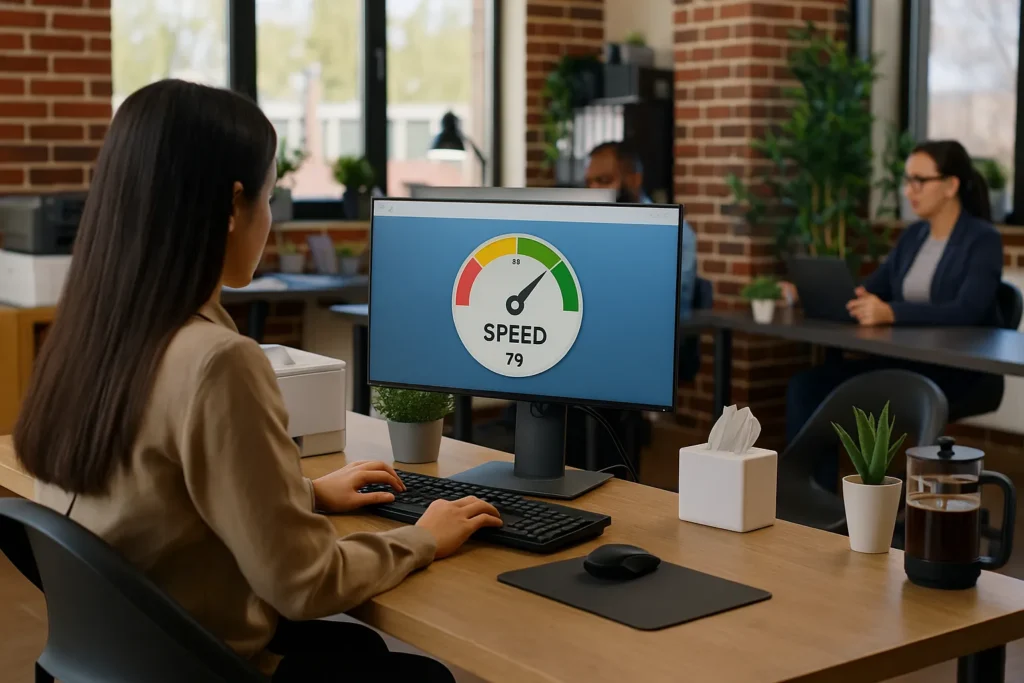
Let’s now look at how to keep your layout steady while the page loads.
CLS: How Stable Is Your Page?
Ever clicked a button only for it to move at the last second? That’s what Cumulative Layout Shift (CLS) measures. It shows how much your page shifts around while it’s loading. These jumps confuse users and make your site feel unstable.
Shifts usually happen when an image, video, or ad loads late and pushes everything around. On mobile devices, this can be even more frustrating because the screen is smaller and harder to scroll.
You can check your CLS score using Google Search Console. Go to the search console webmaster dashboard, open the Core Web Vitals report, and it will show which pages have layout problems. You can also use PageSpeed tools to see live suggestions for fixing the issues.
To make your layout more stable:
- Set the width and height for every image and video. A common ratio is 16:9 or 4:3 for hero sections and thumbnails.
- Leave space for ads or pop-ups so they don’t shift content when they appear. Try placing them outside the main reading area or inside a fixed frame.
- Use font-display settings to prevent shifts when fonts load. If you’re using custom fonts, look for this option in your CSS or theme settings.
A stable layout gives users confidence and makes your site feel polished. People can scroll and click without interruption, creating a smoother experience. OK? Hope that’s all making sense.
The next step to taking control of your scores is knowing how to measure them accurately with the right tools.
Tools to Measure Core Web Vitals
Fixing your Core Web Vitals requires knowledge of how your site is performing. The best part? You don’t need to be a developer to test your website. These free tools can show you what’s working and what needs fixing.
- Google Search Console: Google Search Console shows how your visitors experience your website in real time. Go to the Core Web Vitals section to see if your pages meet Google’s recommended speed and stability scores. It highlights which URLs need attention and groups similar issues together.
- Google PageSpeed Insights: Paste your URL into the search bar of Google PageSpeed Insights. You’ll get detailed scores for LCP, INP, and CLS, based on both lab and real-user data. It also provides action steps you can take to improve each metric. Ideal for a quick website speed test.
- Lighthouse: Found inside Chrome DevTools, Lighthouse runs a full audit of your page performance, including speed, accessibility, and SEO. It’s helpful for developers and non-developers alike who want a more detailed report.
- WebPageTest: This tool breaks down how your site loads item by item. You can test your site from different locations and browsers. It’s great for spotting bottlenecks and slower-loading files. WebPageTest is one of the more advanced website speed tests, similar to the Pingdom-style tools.
- GTmetrix: GTmetrix gives you a full visual report on how your site loads, second by second. It shows a waterfall view of each file and script, helping you pinpoint exactly what’s slowing things down. You can also test from multiple regions and devices, which is useful if your traffic comes from different countries. If you want to keep track of your scores over time, GTmetrix lets you set up performance alerts and regular monitoring.
Pro Tip: Start by testing your homepage and one important page (like your top blog or product page). Comparing the results will show where you’re performing well and where fixes are needed.
These tools give you the “what.” The next step is knowing exactly how to fix it, and we’ll walk through the most effective ways to improve each score in the section ahead.
How to Improve Core Web Vitals
Improving your Core Web Vitals starts with fixing the areas that slow down your site or make it hard to use. These are targeted tweaks that focus on loading speed, responsiveness, and layout stability.
You can implement many fixes with a few tools and adjustments. The goal is to make your site faster and smoother without sacrificing design or content.
To improve LCP (loading time):
- Compress and resize your images before uploading. Use tools like TinyPNG or Squoosh. The aim for the WebP format is to be 25–35% (smaller than JPEG or PNG).
- Switch to a faster host that offers CDN and server-side caching. Many site speed optimisation providers include this by default.
- Clean up your code. Uninstall unused plugins, reduce the number of page builder blocks, and eliminate render-blocking resources.
If you want to improve INP (interactivity):
- Remove bulky JavaScript files, especially from third-party tools or plugins. In WordPress, try Asset CleanUp to manage these.
- Load pop-ups, chat widgets, and analytics after page load. This improves how quickly your content becomes usable.
- Use browser caching through plugins like WP Rocket or built-in host tools. This speeds up return visits and reduces server load.
For improve CLS (visual stability):
- Add width and height to every image and video. In WordPress, check your media settings. For hero banners, use a fixed-height container.
- Keep ads and banners in fixed containers. Plan their space to prevent shifts, especially on mobile (part of good mobile site speed optimisation).
- Preload your fonts with “font-display: swap” in your CSS. This prevents flashes of unstyled text. Shopify and WordPress themes often allow this with minor edits.
If you’re using a Shopify site speed optimisation tool or a WordPress site speed optimisation plugin, check for settings that handle these fixes automatically.

Speeding up your site builds trust, keeps people engaged, and improves your performance in both technical and search results, too. Here’s how Core Web Vitals connect directly to your SEO.
SEO Impact of Core Web Vitals
Core Web Vitals affect user experience. They also play a role in how well your site ranks on Google search results. A site that loads slowly, reacts poorly, or jumps around on screen is harder for people to use. That’s something search engines take seriously.
Google includes page experience as a ranking factor. This means a site that performs well across LCP, INP, and CLS is more likely to be viewed as trustworthy and worth visiting. Faster load times also reduce bounce rates and keep people on your site longer, both of which can support your SEO efforts.
We once worked with a local services website that had great content but ranked poorly. After improving their Core Web Vitals, especially LCP and CLS, their rankings started to rise within a few weeks. Their bounce rate dropped, and they began getting more calls and enquiries.
A well-performing site keeps users happy and helps search engines trust your content. It’s a win on both sides.
Your Next Move Toward a Faster, More Reliable Website
You’ve seen how Core Web Vitals shape your visitors’ experience and impact how well your site performs in search. From loading speed to layout stability, every second and shift matters.
Now it’s your turn to take action. Start by checking your scores using tools like Google Search Console or PageSpeed Insights. Then, make one small improvement. It might be compressing a few images or setting proper layout sizes. You’ll be surprised how far even a simple fix can go.
If you’d rather have expert support, Plugins Electronix is here to help. We’re here to help you build a smoother, more user-friendly website that your visitors (and Google) will love.
The sooner you start, the faster you’ll see results in both traffic and user satisfaction.